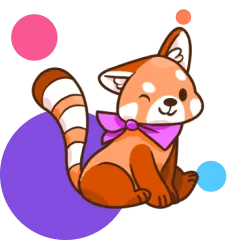Whether it’s a birthday gift, a school-year upgrade, or your child’s very first phone, setting up parental controls is an important part of getting started. If you’re about to hear the pitter-patter of little thumbs on screens, this guide’s for you. We’ll walk you through how to set up an Android device for safer, happier screen time—plus a few tips for starting healthy tech habits from day one. (If you’re going the iPhone route, check out How to Set Up Your Kid’s New iPhone instead!)
{{subscribe-form}}
Setting up parental controls with Family Link
Google’s Family Link app is the easiest way to guide how your child uses their Android device. It’s free, available on both Android and iOS, and helps parents set digital boundaries that grow with their kids.
How to get started
If your child is setting up a device for the first time, you can add their supervised Google Account right from the Android setup screen. Just choose “Set up supervision” when prompted.
If they already have a Google Account, you can connect it through the Family Link app:
- Download Family Link on your phone (available for Android and iOS).
- Sign in with your own Google Account.
- Follow the steps to create or add your child’s supervised account.
If your child’s Google Account was created before supervision tools were available, check the official setup guide before updating their age. Changing a birthdate on an older account can sometimes trigger access issues, so it’s best to follow Google’s instructions closely.
What you can do with Family Link
Once everything’s connected, you can manage settings and view activity right from your phone, including:
- Screen time and app limits: Set daily limits, app-specific timers, or schedule device “downtime” for homework or bedtime.
- App approvals: Approve or block Play Store downloads, and review app ratings or content ratings based on your child’s age.
- Location sharing: View your child’s device location, as long as it’s turned on and connected to Wi-Fi or mobile data.
- Content filters: Manage what your child can see on YouTube and Google Search, and restrict explicit content.
- Connected devices: Family Link also works with Chromebooks and other Android devices under the same account, so you can manage everything from one place.
Every family handles screen time differently. Some parents start with strict limits and loosen them over time; others focus more on conversations and shared expectations. Whatever approach you choose, the goal is to help your child build healthy habits, not just follow rules.
How to talk to your kids about their new Android
Even the best parental controls can’t replace open, ongoing conversations. Kids are curious, capable, and quick to learn new tech—sometimes faster than we do. The goal isn’t to lock things down completely, but to help them understand how to use their device responsibly and thoughtfully.
Start by framing their new Android as a tool for learning, creativity, and connection—not just entertainment. You can use the moment to talk about what “healthy screen time” looks like in your family and what your expectations are for things like gaming, messaging, or watching videos.
Try checking in regularly with questions like:
- “What apps or games are you most into right now?”
- “Have you seen anything online that made you curious or uncomfortable?”
- “How do you decide what feels okay to click on or download?”
These kinds of open-ended conversations invite your child to share, rather than hide, what they’re doing online. It also helps them practice making thoughtful choices in a world that’s designed to grab their attention.
Many families also use Android’s Digital Wellbeing tools to keep the conversation going. You can look at screen-time dashboards together, set shared focus times (like during dinner or homework), and reflect on what feels balanced for everyone. It’s a small way to shift from “monitoring” to mentoring—and it shows your child that technology can be something you figure out together.
Editorial credit: sdx15 / Shutterstock.com
{{messenger-cta}}