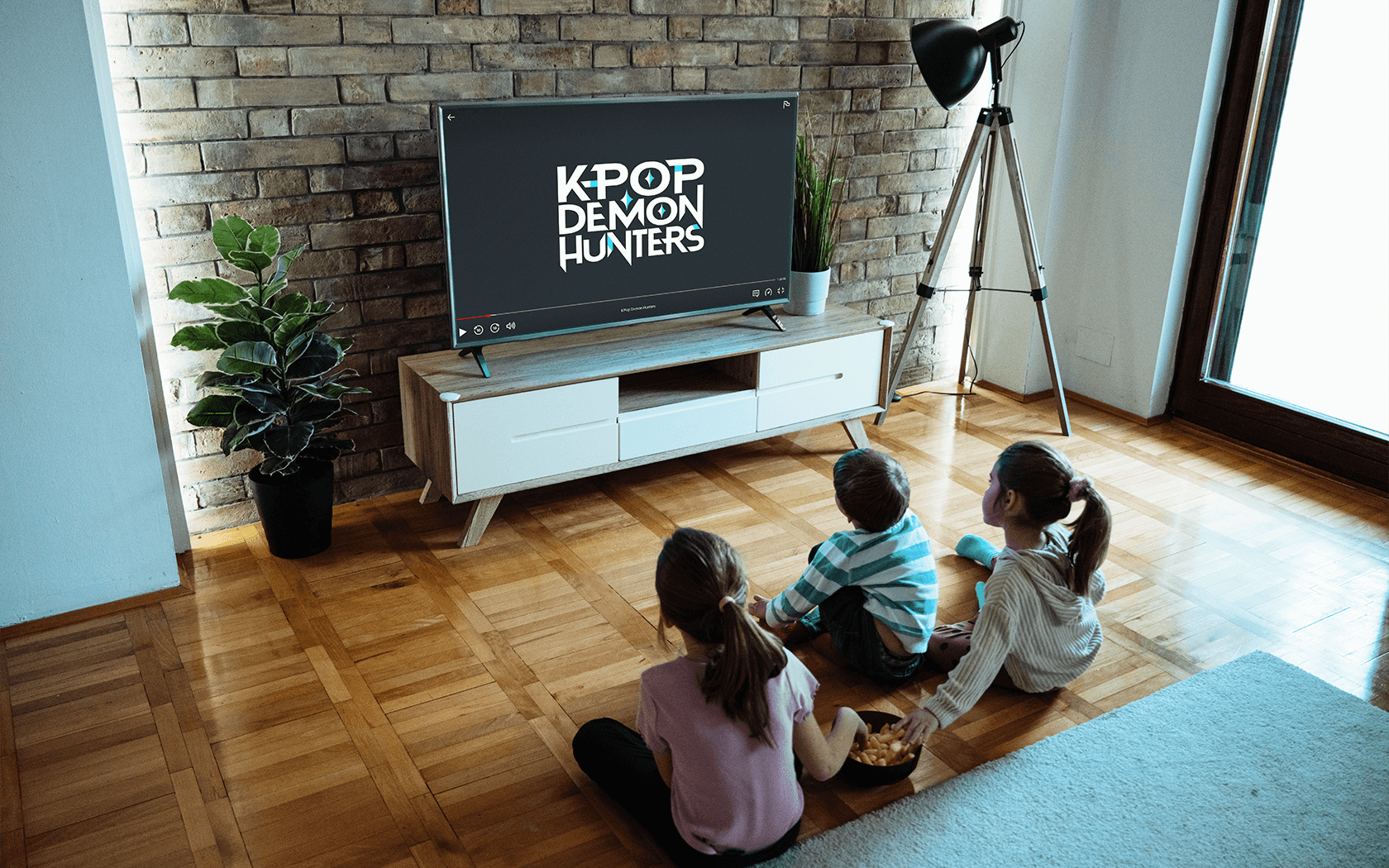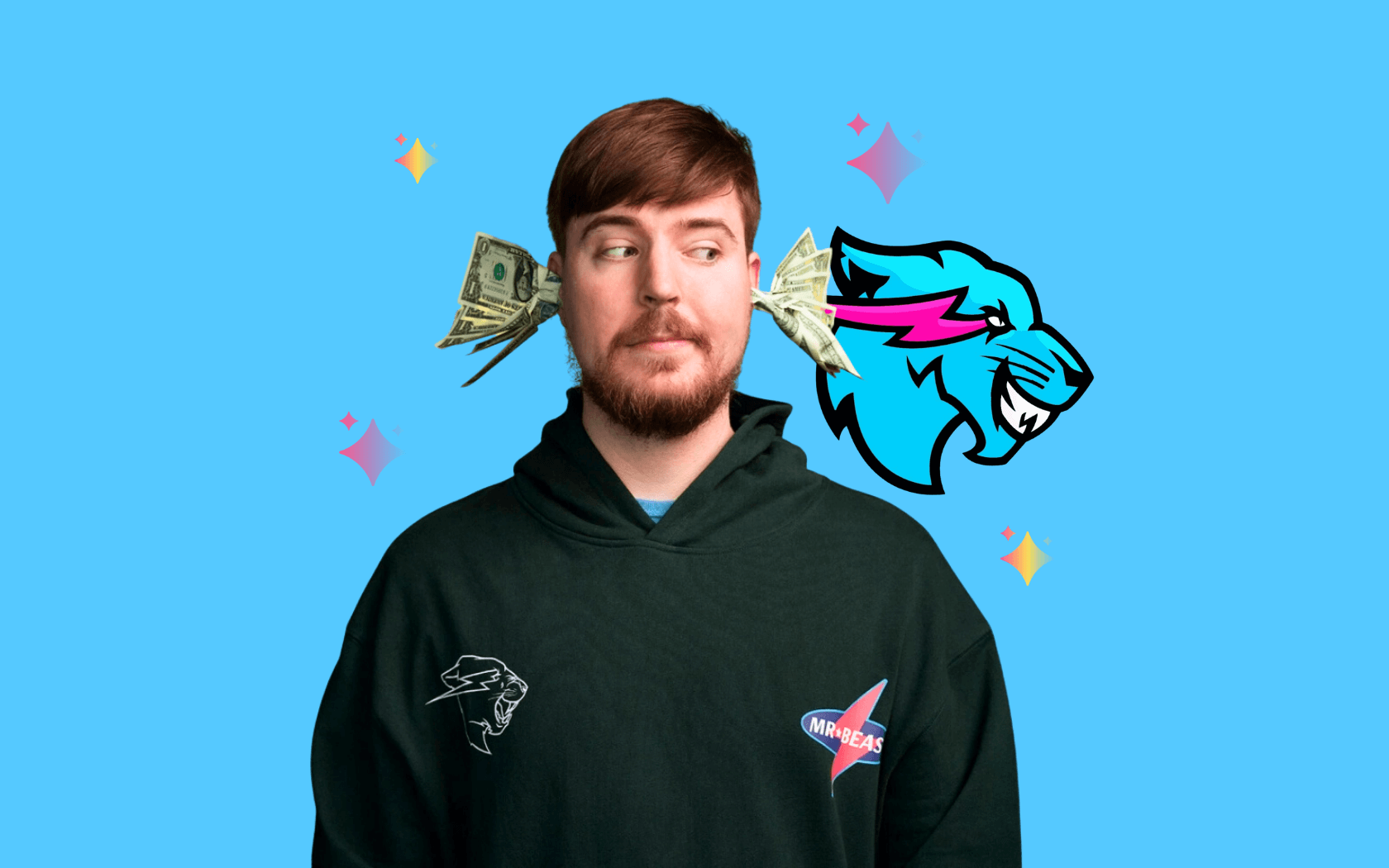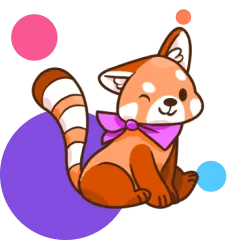So, you’ve managed to get your hands on an elusive PlayStation 5! Or maybe you’re here in a fit of wishful thinking. Either way, setting up parental controls is a vital part of a healthy PS5 experience for the whole family.
The PS5 isn’t just a gaming console—it’s also a DVD and Blu-ray player, and comes along with all the attendant risks of any wifi-connected device: things like mature content, contact with strangers and the temptation of online transactions. Thankfully, PS5 parental controls are easy and convenient to set up, meaning you can get to the good part that much faster. Here’s what you need to know!
{{subscribe-form}}
Create your own account
You’ll be prompted to log in or create a new account when you first boot up your new PS5. If you’re upgrading from a PS4, you can log in to the account you already created for that. This will also carry over all parental controls from your PS4 and let you make any changes for the new console as needed.
If this is your first PlayStation, simply follow the onscreen prompts to create a new account. This will be the family manager account from which you set all parental controls, so make sure to set it up connected to your own email address, and set a password your kids won’t know (or guess!).
Create a child account
You can then create individual accounts for each child who will be using the console. This can be done directly on the PS5, or through your family manager account on a web browser. Keep in mind that whatever username your child selects may be visible to others online, so make sure it doesn’t include any personal information such as their real name.
Set up Parental Controls
You can now set up parental controls for each child account connected to your PS5. Simply log in to the family manager account and go to Settings > Family and Parental Controls > Family Management. You can then select each child’s account individually to set up parental controls.
The PS5 comes with three preset restriction levels (Child, Early Teens, Late Teens and Older) that will automatically adjust all settings on a given child’s account based on these broad age ranges.
You can also adjust parental controls for specific categories individually. Some of the things you can restrict or limit include age ratings for games, Blu-ray and DVDs, amount of playtime, access to online communication and internet browser, and online spending.
If your child wants to access content or functionalities blocked by parental controls, they have the option to send you a request asking for a specific exception, allowing you to modify parental controls in real-time to suit your family’s specific needs.
Set a System Restriction passcode
It’s important to set a System Restriction passcode, as doing so will prevent kids from accessing and changing parental controls on their own. To change it, login as the family manager, and go to Settings > Family and Parental Controls > PS5 Console Restrictions. Enter the default passcode (0000) and then follow the prompts on the screen to set a new one.
Disable New User and Guest Access
Creating a new user account or logging on as a guest is a tried-and-true workaround amongst savvy kids looking to skirt parental restrictions. Be sure to disable this function from your family manager account by going to Settings > Family and Parental Controls > PS5 Console Restrictions > User Creation and Guest Login.
Are there risks to kids using a PS5?
The PS5 comes along with all the same risks as using any internet-connected device. Some games also come equipped with in-game chat and/or the capacity for user-generated content, which have the potential to expose kids to unsafe or inappropriate content.
Many of these risks can be mitigated by using and maintaining parental controls, and this is a great first step in ensuring a safe and healthy experience with the PS5 for your family.
As with anything, however, your best defense against potentially dangerous or upsetting experiences is healthy and open communication with your kids. Be curious and engage with what your kid is getting up to on the PS5. Ask questions, participate—who knows, you might just find your next favorite game in the process!
How to talk to your kids about gaming
Engaging and even playing along with the games your kids are into is a great way to connect as a family, as well as to help make sure they are staying safe and having fun. You can find more tips and tricks on gaming for the whole family here.
Congrats on scoring a PS5, and always remember the most important rule of gaming—have fun!
Editorial credit: Mohsen Vaziri / Shutterstock.com
{{messenger-cta}}