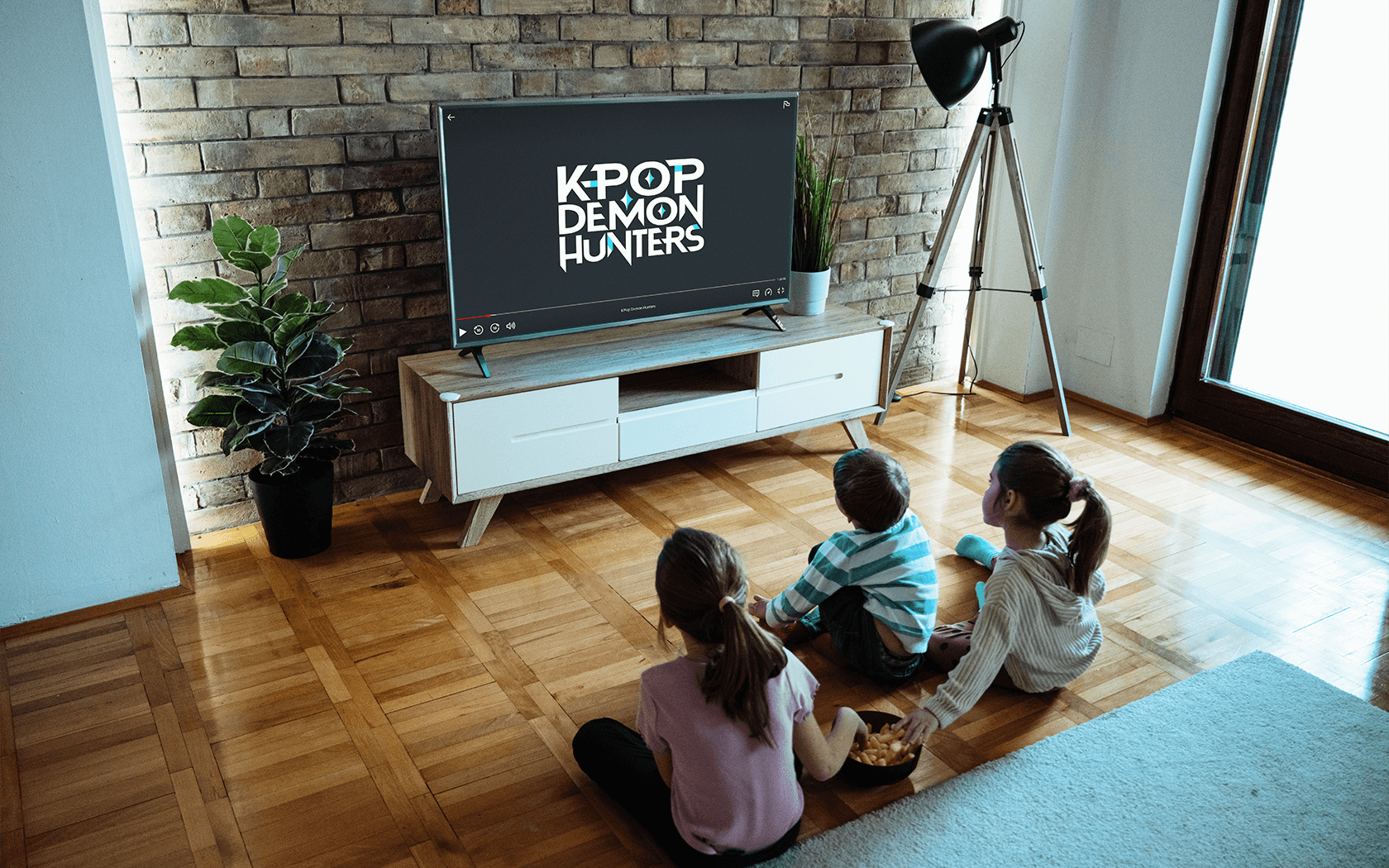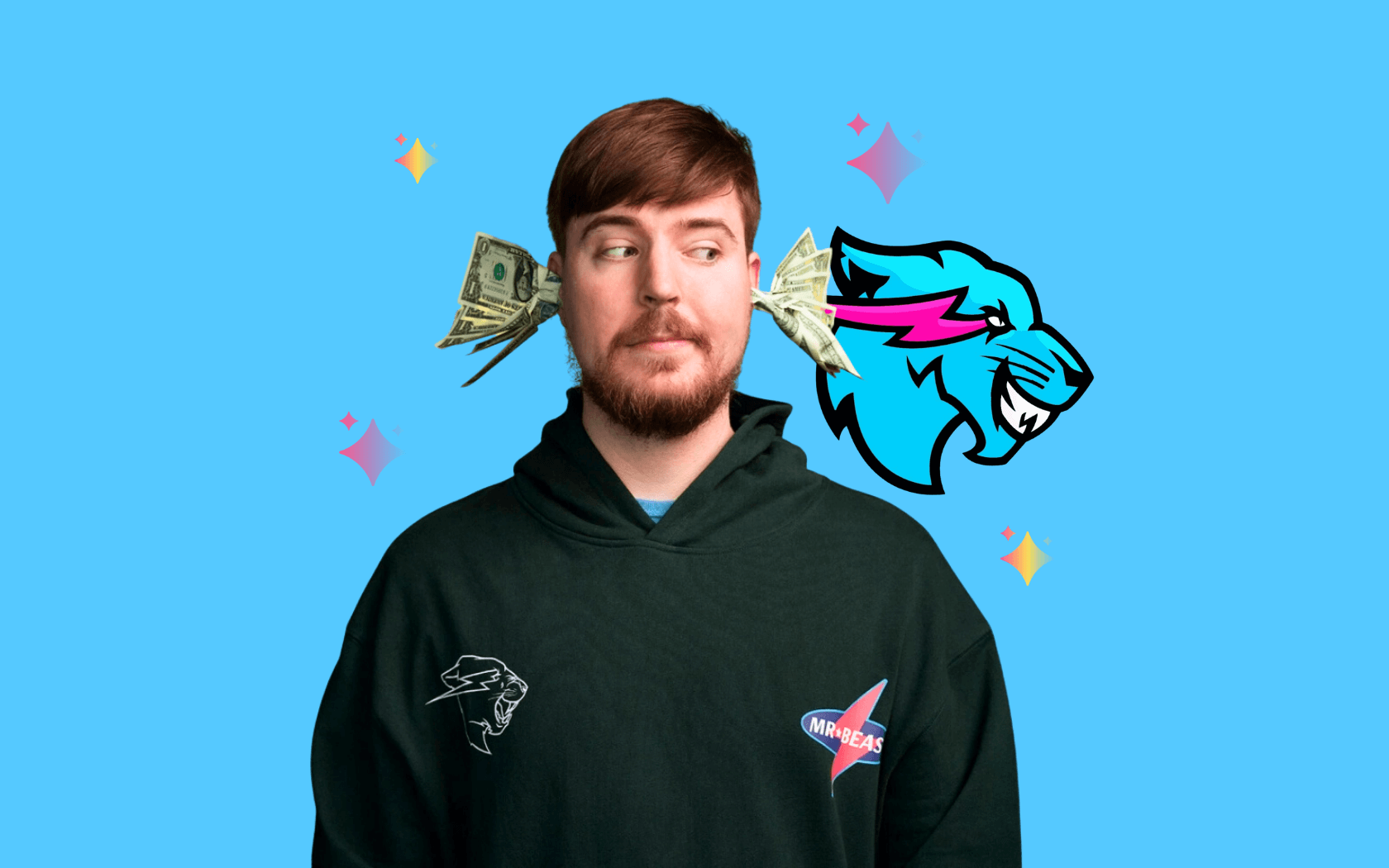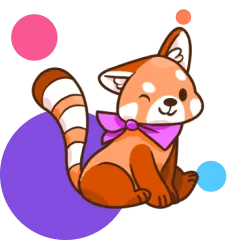A Chromebook is a simple, user-friendly laptop that has surged in popularity recently. They're fairly straightforward machines that run on the Chrome Operating System—and they've been a popular choice for parents and schools who want to give kids access to technology. Unlike traditional laptops with local storage, Chromebooks rely on cloud storage, and much of their functionality is web-based. While some apps can be downloaded and used offline, to get the full Chromebook experience, users need to be connected to the internet.
Like any device that connects kids to the world wide web, the Chromebook comes with some risks. It's a good idea for parents to take some time and familiarize themselves with safety settings before letting kids explore on their own. Below are tips for setting up parental controls on a Chromebook.
{{subscribe-form}}
Setting up Google Family Link
Chromebooks don’t have a full suite of parental controls built-in—instead, they rely on Google’s supervision tools via Family Link. Download the Family Link app (iOS or Android), sign in with your Google credentials, then follow the steps to either create a supervised account for your child or add supervision to an existing one. (Note: In some countries or certain Google accounts, adding supervision to an existing account may or may not be supported.)
Simply download the app, login with your Google account credentials and then follow the instructions to create an account for your kid. When you create a supervised account for them via the Family Link app, any Google device they login to will be under your supervision.
But wait! Before Google offered the option for kids to set up email addresses, many children created accounts by fudging their age. If you're hoping to connect their existing email address to your Family Link account, read this article before you update their age because otherwise, you might end up getting locked out.

Making yourself the owner of the Chromebook
The owner of a Chromebook is like the administrator for a PC or Mac computer. Owners are in charge of the permissions and settings, so it's important that you set your device up to give you access. The first user to set up the Chromebook becomes the de-facto owner, but if your child has already set themselves up as the owner, no sweat! You can do a factory reset and set yourself up as the new owner.
If you're using a Chromebook from your kid's school, it's likely that the school is set up as the owner of the device. That's not a problem, as long as they have all the proper controls in place. You can easily check in on the suggestions below, and if you need anything updated, simply send a request to the IT team.
Adding your kid as a user on Chromebook
Setting your kid up as a user will allow them to use the Chromebook via their Google account. It's important to set them up as a user so that you can manage parental controls through the Family Link app.
- Sign out of the Chromebook
- At the login screen, click “Add person”
- Enter your child’s Google credentials and continue with the setup
- If supervision is applied after setup, you may need to restart the device
Pro Tip: As owner, you can restrict sign-in to only authorized users:
- Sign in as the owner
- Click the time → Settings → People → Manage other people
- Toggle “Restrict sign-in to the following users” on and add only your child’s account
Turning off Guest Browsing for Chromebook
Guest Browsing allows anyone to login as a guest and use the Chromebook without leaving a web history. Think of Guest Browsing like incognito mode in a Chrome browser. If you don't disable this feature, your kids can potentially bypass the controls you set up, so it's an important step in keeping your Chromebook secure.
To disable Guest Browsing:
- Sign in as the owner of the Chromebook
- Click the bottom right corner (where the time, battery power and wifi are displayed)
- Click the gear icon
- Select "People" and then "Manage other people"
- Toggle "Enable Guest Browsing" off

Managing App & Site Permissions on Chromebook
Family Link lets you decide what apps your child can download, purchase or use—and what permissions websites and apps can access (like the camera, microphone or location).
To adjust these settings:
- Open the Family Link app and select your child.
- On their profile, go to Controls → Google Chrome & Web to manage site filters and permissions:
- Choose a filter mode: Allow all sites, Try to block explicit sites, or Only allow approved sites.
- Under Permissions for sites, apps & extensions, toggle off things like location, camera or notifications.
- Go to Controls → Google Play to manage app downloads and purchases:
- Require approval for any new downloads or purchases.
- Block or allow specific apps case-by-case.
Pro Tip: Family Link only manages apps and purchases through Google Play. If your child has access to other stores or sideloading, you’ll need to monitor those separately.

Once your kid's Chromebook is set up, it's a good idea to have a conversation about your expectations for use as well. After all, parental controls are only one tool in the digital parenting toolbox. Make sure you check in regularly and have an ongoing dialogue about appropriate tech use. And, set aside some time to explore the digital world together! When you're engaged and interested in your kid's online life, it's that much easier to help them grow into responsible digital citizens.
And, if you're looking for kid-friendly platforms to enjoy on your phones or tablets, the Kinzoo app is a great way to ease kids into the digital world—and it's free to download.
Editorial credit: Vantage_DS / Shutterstock.com
{{messenger-cta}}